NoteFiler™ Lite Download Page
Thank you for trying NoteFiler™. Below are instructions for downloading and installing NoteFiler Lite.
Downloading with Internet Explorer
| To start the download of NoteFiler™ Lite using using Internet Explorer, click the button to the right: | |
A dialog should appear at the bottom of the Internet Explorer program windows as shown below. Click on Run.

The program will be downloaded and then, because Windows does not recognize the NoteFiler setup program, you will then be asked to confirm that you wish to run the program. Note: The screenshot below is from Windows 8.1, If you're running an earlier version of Windows you'll see a different dialog, but with basically the same question.
Enter your administrator credentials and then click or tap Run anyway.
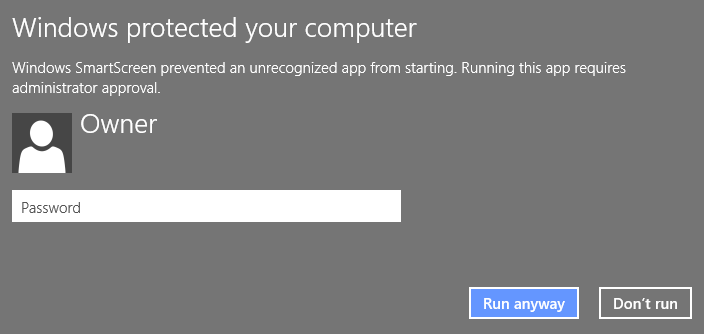
Since the NoteFiler installer requires administrator priviledges to install the program, you will need to enter your administrator credentials a second time as the NoteFiler installer starts to run. Then the NoteFiler installer will appear as shown below. Just follow the onscreen instructions to complete the installation.
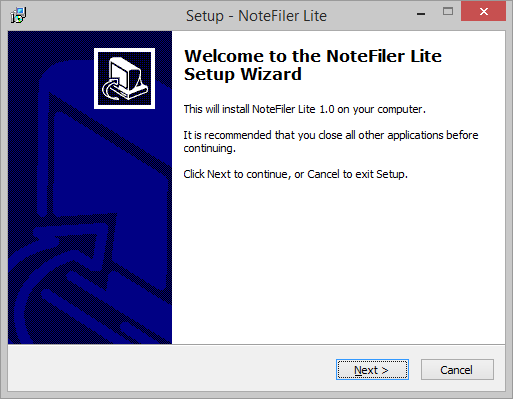
| To start the download of NoteFiler™ Lite using using Firefox, click the button to the right: | |
A dialog should appear as shown below.
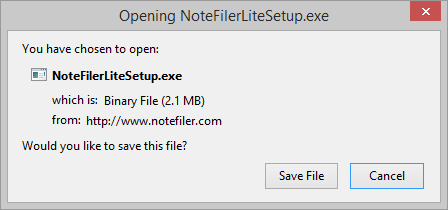
Click on Save File.
You should see a notice shown briefly at the bottom of the Firefox program window.

After the download is complete, the dialog will look similar to this one:
To see the downloads, click the green arrow at the top right of the Firefox program window.

You will see one or more downloads (including NoteFiler) in a pop-up window like the one below.
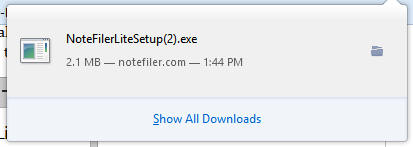
Click on the NoteFilerLiteSetup button.
Windows will start to run the installer and then, because Windows does not recognize the NoteFiler setup program, you will then be asked to confirm that you wish to run the program. Note: The screenshot below is from Windows 8.1, If you're running an earlier version of Windows you'll see a different dialog, but with basically the same question.
Enter your administrator credentials and then click or tap Run anyway.
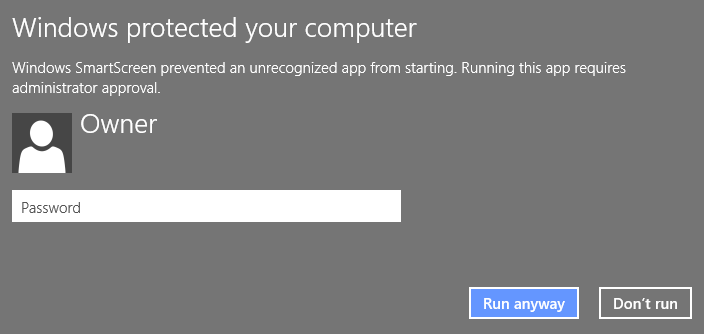
Since the NoteFiler installer requires administrator priviledges to install the program, you will need to enter your administrator credentials a second time as the NoteFiler installer starts to run. Then the NoteFiler installer will appear as shown below.
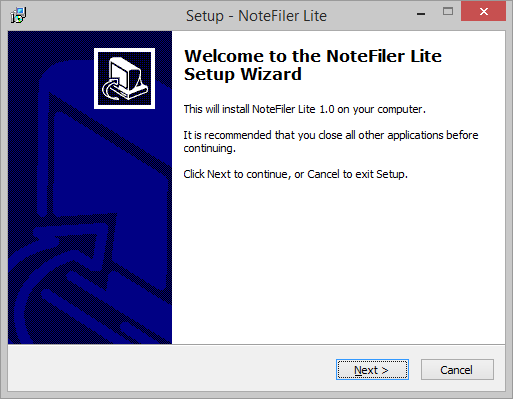
Follow the onscreen instructions to complete the installation.
| To start the download of NoteFiler™ Lite using using Chrome, click the button to the right: | |
At the bottom of your Chrome browser you should see something similar to what is shown below.

After Chrome indicates that the download is complete. Click on 'Show all downloads'. You should see something similar to the image below.
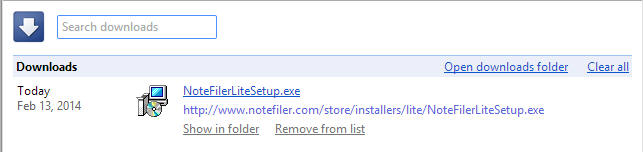
Click on the 'NoteFilerLiteSetup.exe link.
Windows will start to run the installer and then, because Windows does not recognize the NoteFiler setup program, you will then be asked to confirm that you wish to run the program. Note: The screenshot below is from Windows 8.1, If you're running an earlier version of Windows you'll see a different dialog, but with basically the same question.
Enter your administrator credentials and then click or tap Run anyway.
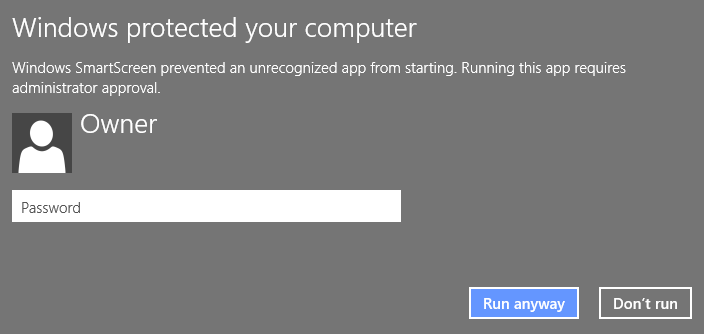
Since the NoteFiler installer requires administrator priviledges to install the program, you will need to enter your administrator credentials a second time as the NoteFiler installer starts to run. Then the NoteFiler installer will appear as shown below.
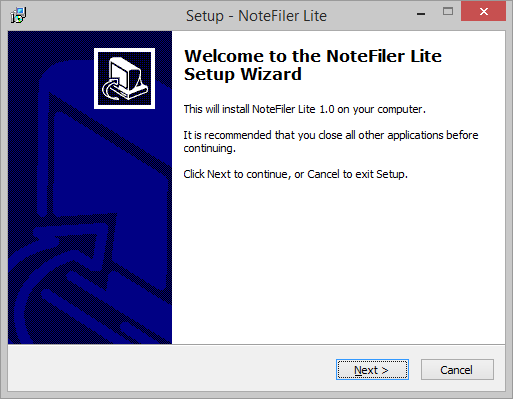
Follow the onscreen instructions to complete the installation.
Every effort has been made to ensure accuracy, but we cannot be responsible for misprints.
The SKY Software logo is a registered trademark of SKY Software. NoteFiler is a trademark of SKY Software. Other products and companies referred to herein are trademarks or registered trademarks of their respective companies or mark holders.